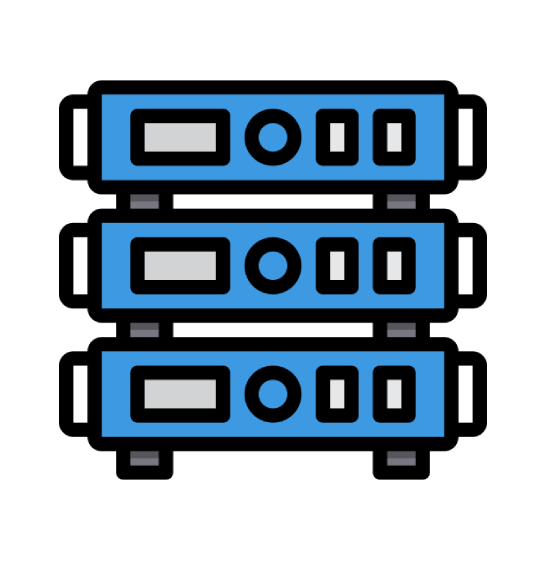The purpose of this tutorial is to teach you how to update your DNS (Domain Name Servers) settings at GoDaddy.com. If you have already purchased your domain name through GoDaddy.com, you will need to go to their site, and make the changes necessary for your web site to be visible. As our new hosting client, you will need to point your domain name to our servers. You received our nameserver settings in the welcome email that was sent when you purchased your hosting package with us. There are two or more nameserver (NS) settings, and they must each be changed.
Let's begin by going to the GoDaddy.com home page. Enter your Username/Customer# and Password, and then click the GO button. You are now logged in to your GoDaddy.com account. Click on the Domain Manager link on the left hand side. This will open the Domains page. Click on the domain name you wish to manage. This opens the page for this domain. Click on the name servers Icon. This will open the Nameserver panel for this domain name. You can see the current DNS settings, and these are the ones that need to be changed to our hosting company. Click on the link called Manage.
This will open the Set name servers page. Erase and enter the correct DNS settings in the boxes, for Name Server 1, Name Server 2, and more if required. Click the OK button when you are finished. You will get a screen informing you that the changes have been submitted. Click OK. When finished, click the Logout link in the upper right corner.
The settings have been successfully updated, and your domain is now pointing to your new hosting account on our servers. Please remember that it can take 24 to 48 hours for your domain name to fully propagate after you make these changes. This ends this tutorial. You now know how to update your DNS settings by changing them to our name servers, when your domain name is registered with GoDaddy.com.
 Web Hosting
Web Hosting Virtual Private Server
Virtual Private Server Dedicated Servers
Dedicated Servers Announcements
Announcements Knowledgebase
Knowledgebase Earn Money & Affiliates
Earn Money & Affiliates Instagram
Instagram Facebook
Facebook Twitter
Twitter