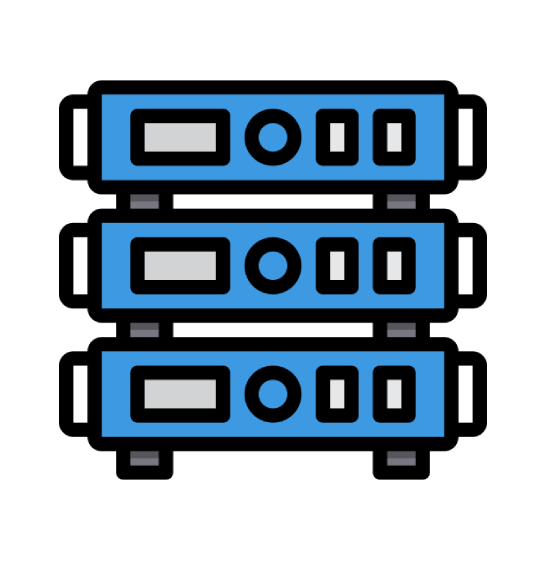If you're unable to login over to Remote Desktop due to this error it's due to the default lockout policy for your OS install is set to lock the account temporarily after so many login attempts. You can either disable the lockout policy completely or change it to a different threshold.
As a security precaution, the user account has been locked out because there were too many logon attempts or password change attempts. Wait a while before trying again, or contact your system administrator or technical support.
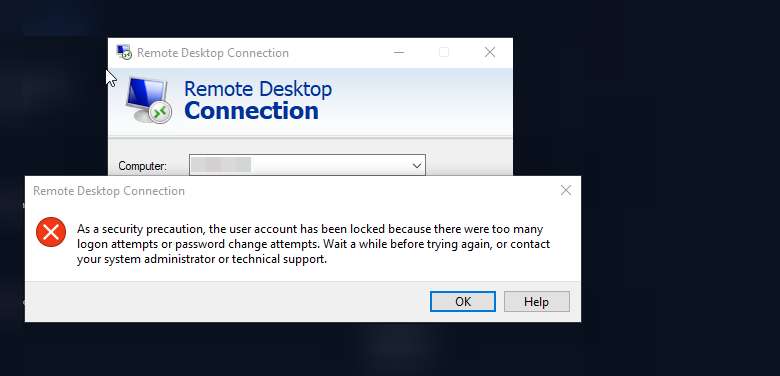
Follow the steps below or go to the following group policy setting in your Windows server,
Step 1: Navigate to Group Policy Editor under Settings
Access the Control Center,
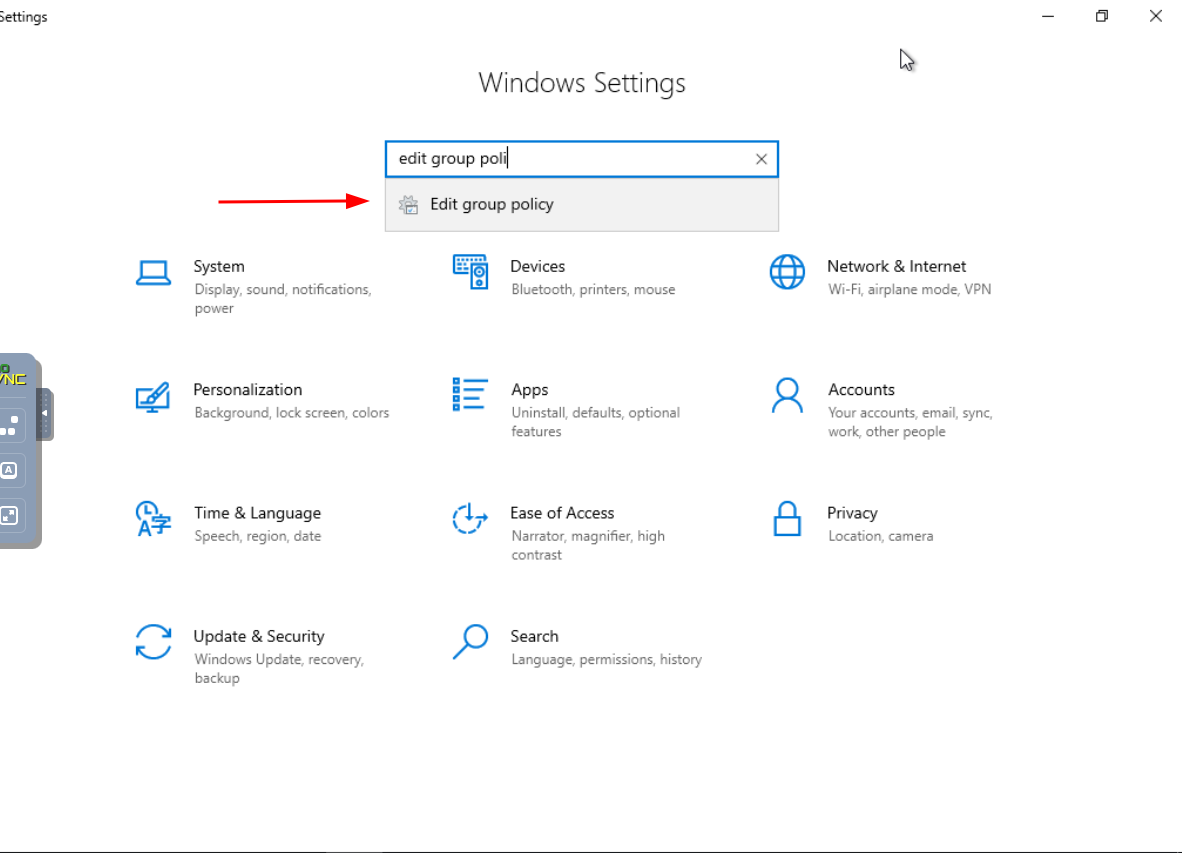
Step 2: Locate Computer Configuration
Dive into Computer Configuration to customize fundamental settings at the heart of your system.
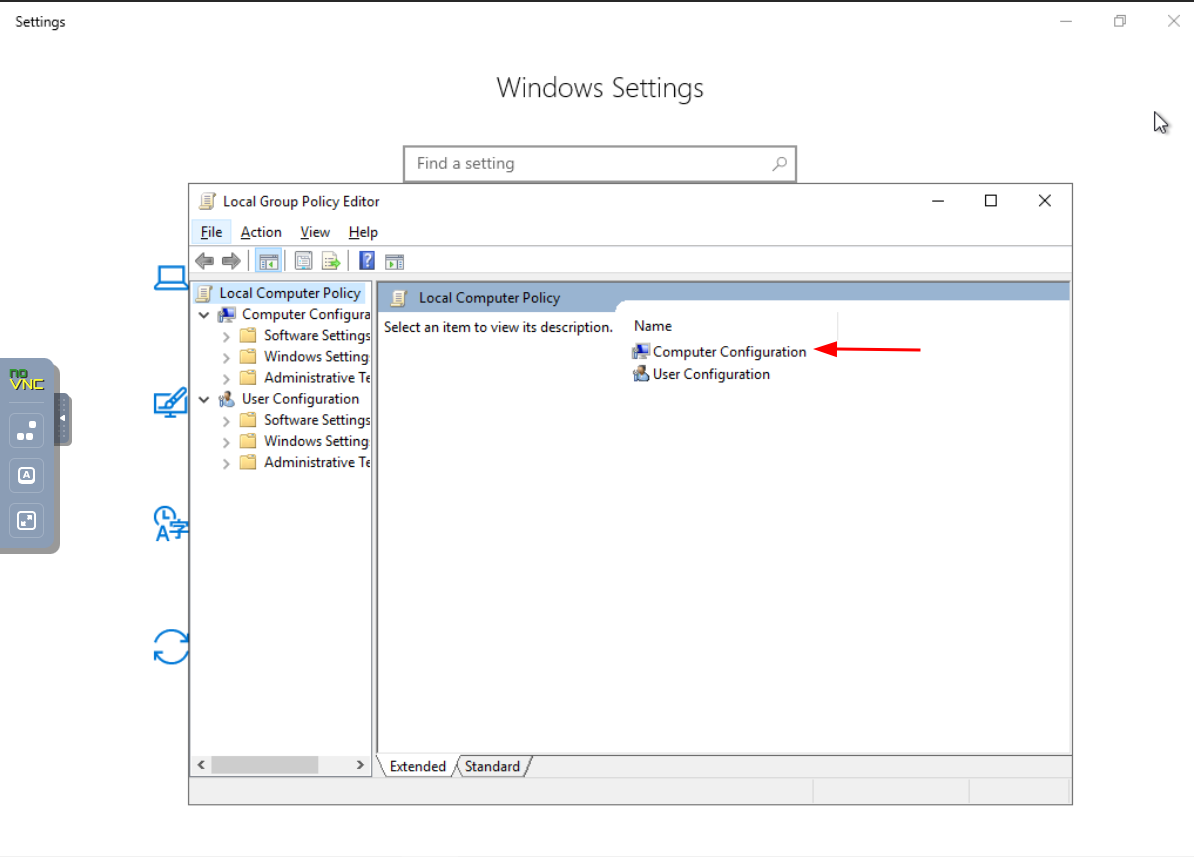
Step 3: Navigate to Windows Settings
Explore the Windows Settings section to fine-tune configurations specific to the operating system.
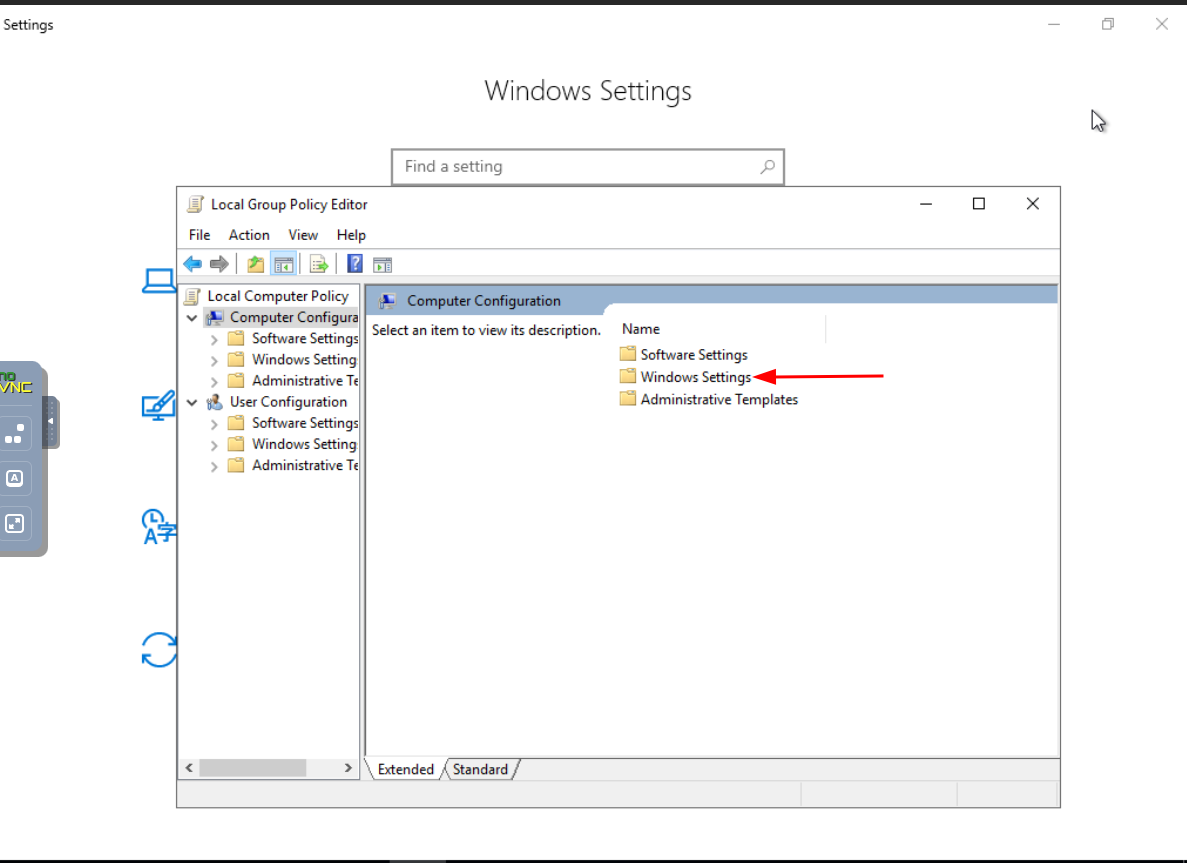
Step 4: Access Security Settings
Enhance your system's security posture by navigating to and configuring Security Settings.

Step 5: Find Account Policies
Locate and customize Account Policies to dictate the rules governing user accounts on your system.
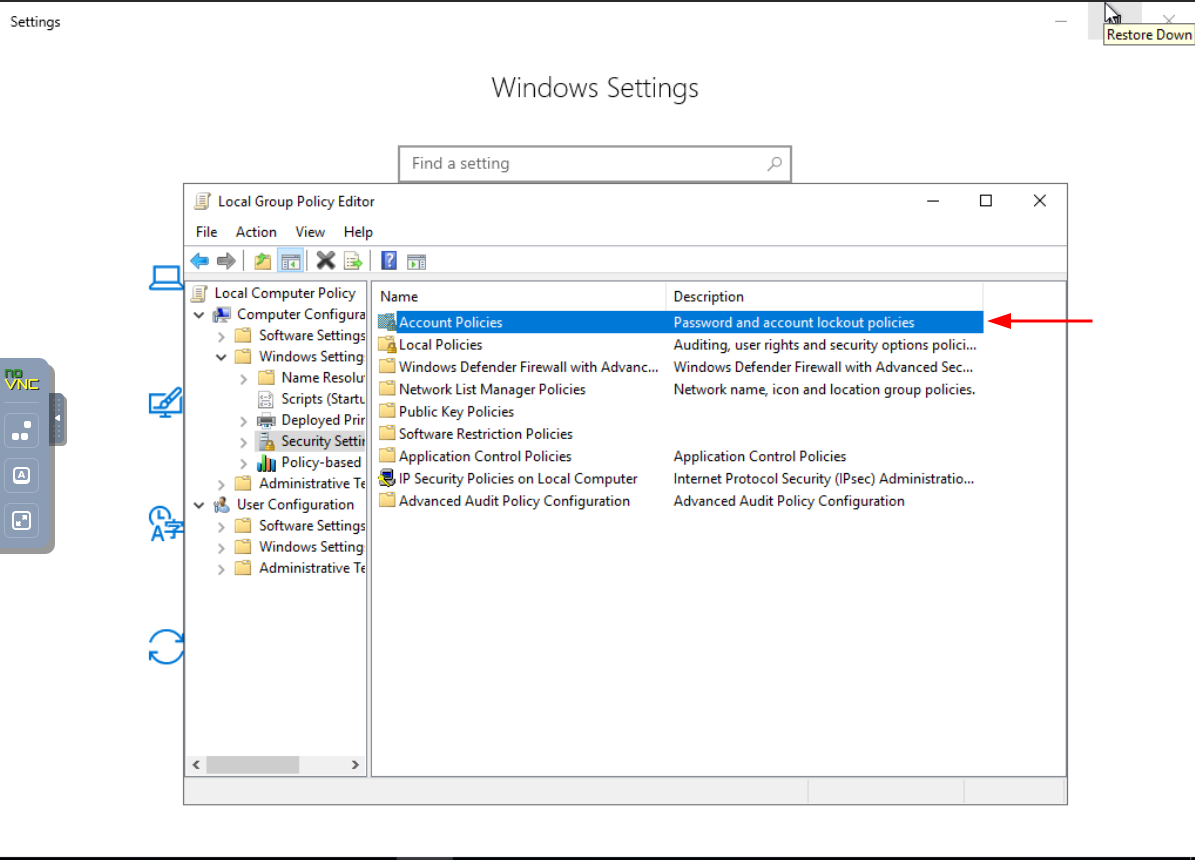
Step 6: Explore the Account Lockout Policy
Delve into Account Lockout Policy to establish protocols for handling account lockouts.
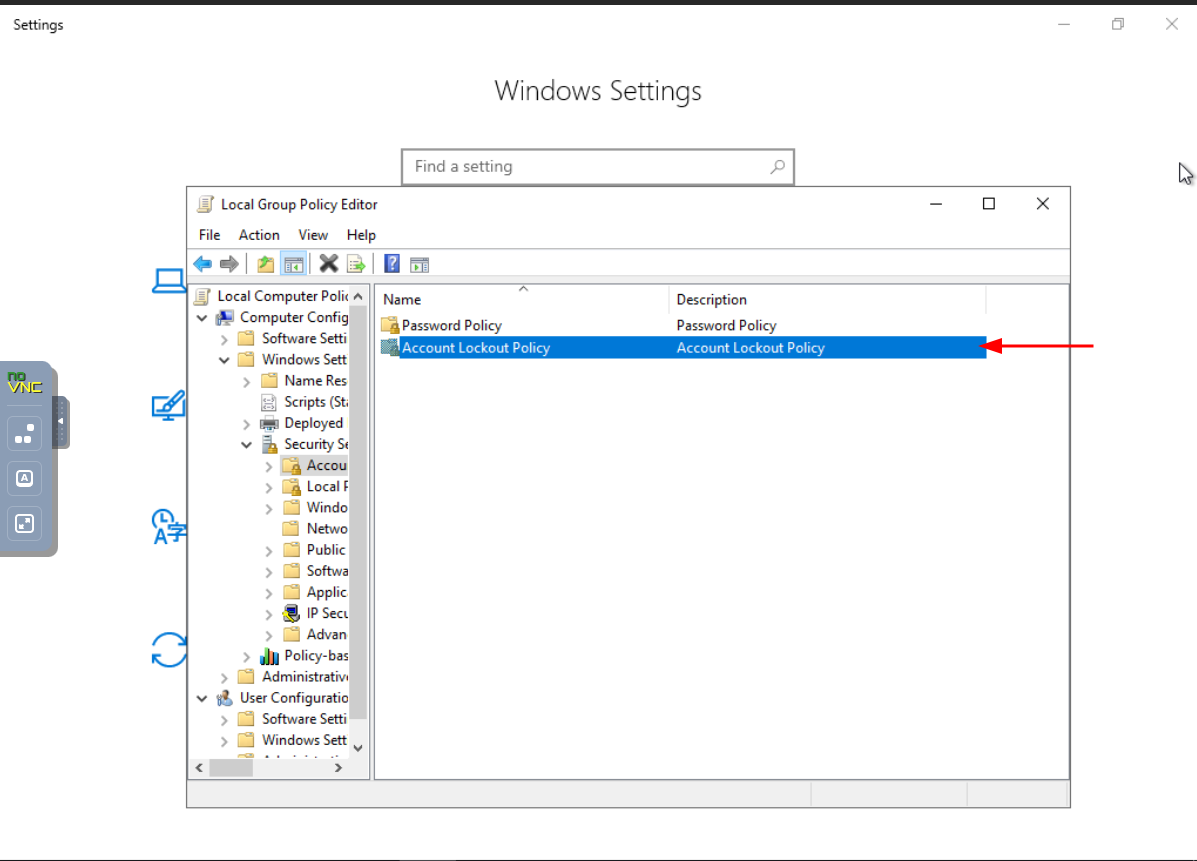
Step 7: Adjust Account Lockout Threshold
Fine-tune the Account Lockout Threshold to strike a balance between security and user accessibility.
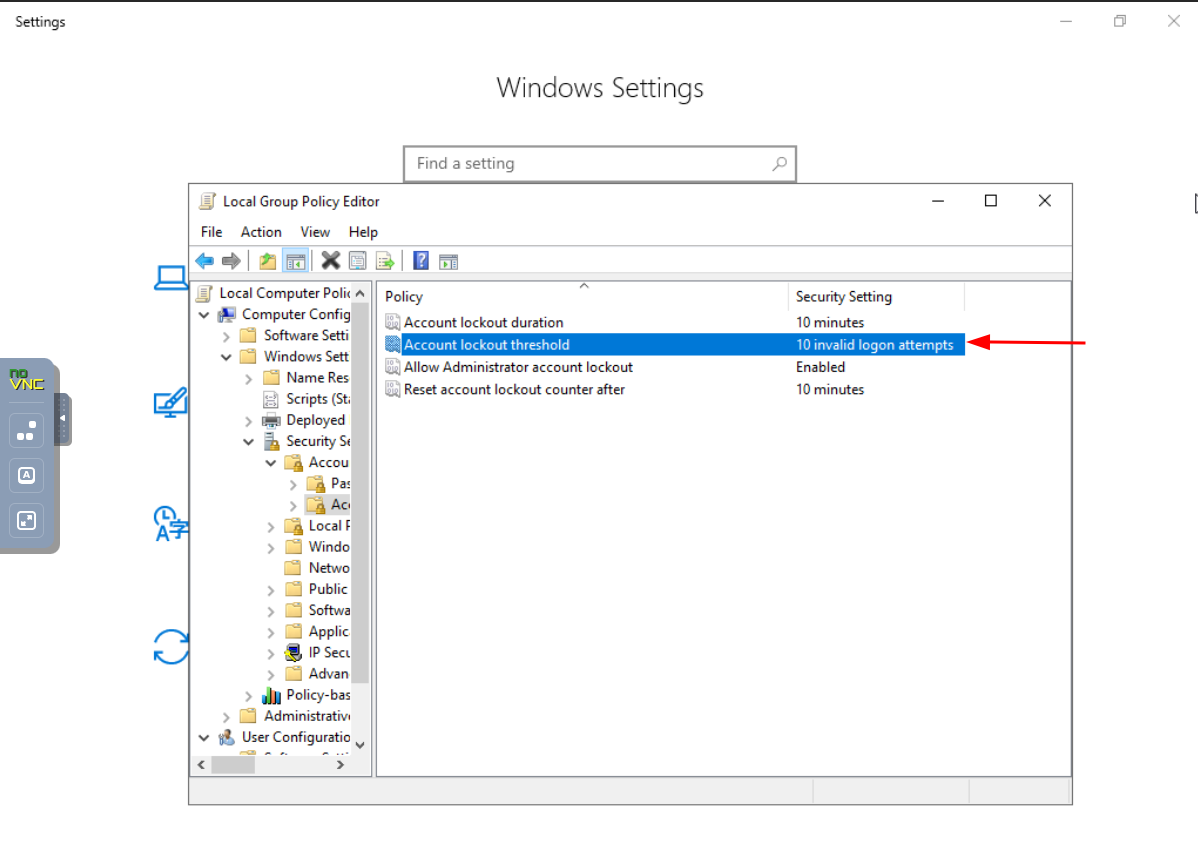
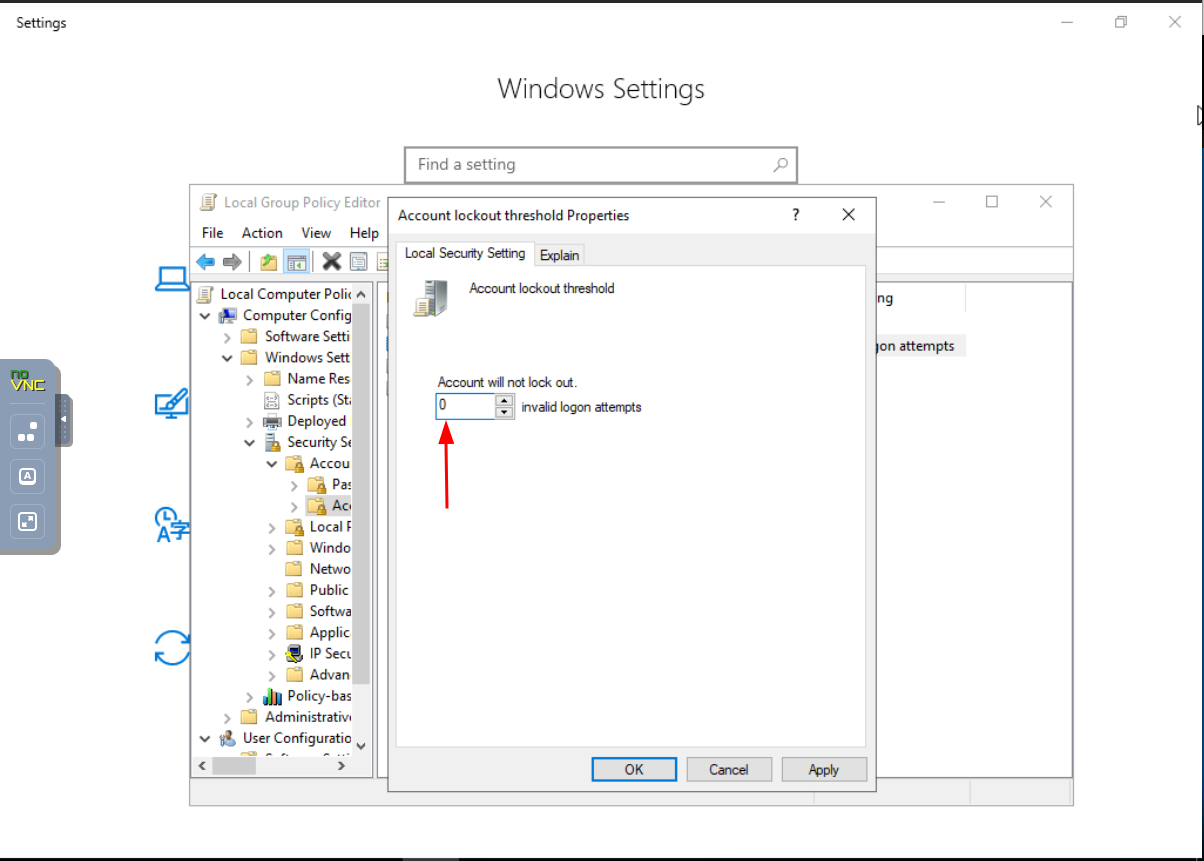
Done.
 Web Hosting
Web Hosting Virtual Private Server
Virtual Private Server Dedicated Servers
Dedicated Servers Announcements
Announcements Knowledgebase
Knowledgebase Earn Money & Affiliates
Earn Money & Affiliates Instagram
Instagram Facebook
Facebook Twitter
Twitter